DevOps – Configure ELK Stack to Monitor Java Application on AWS
Sun, 20 Jul 2025
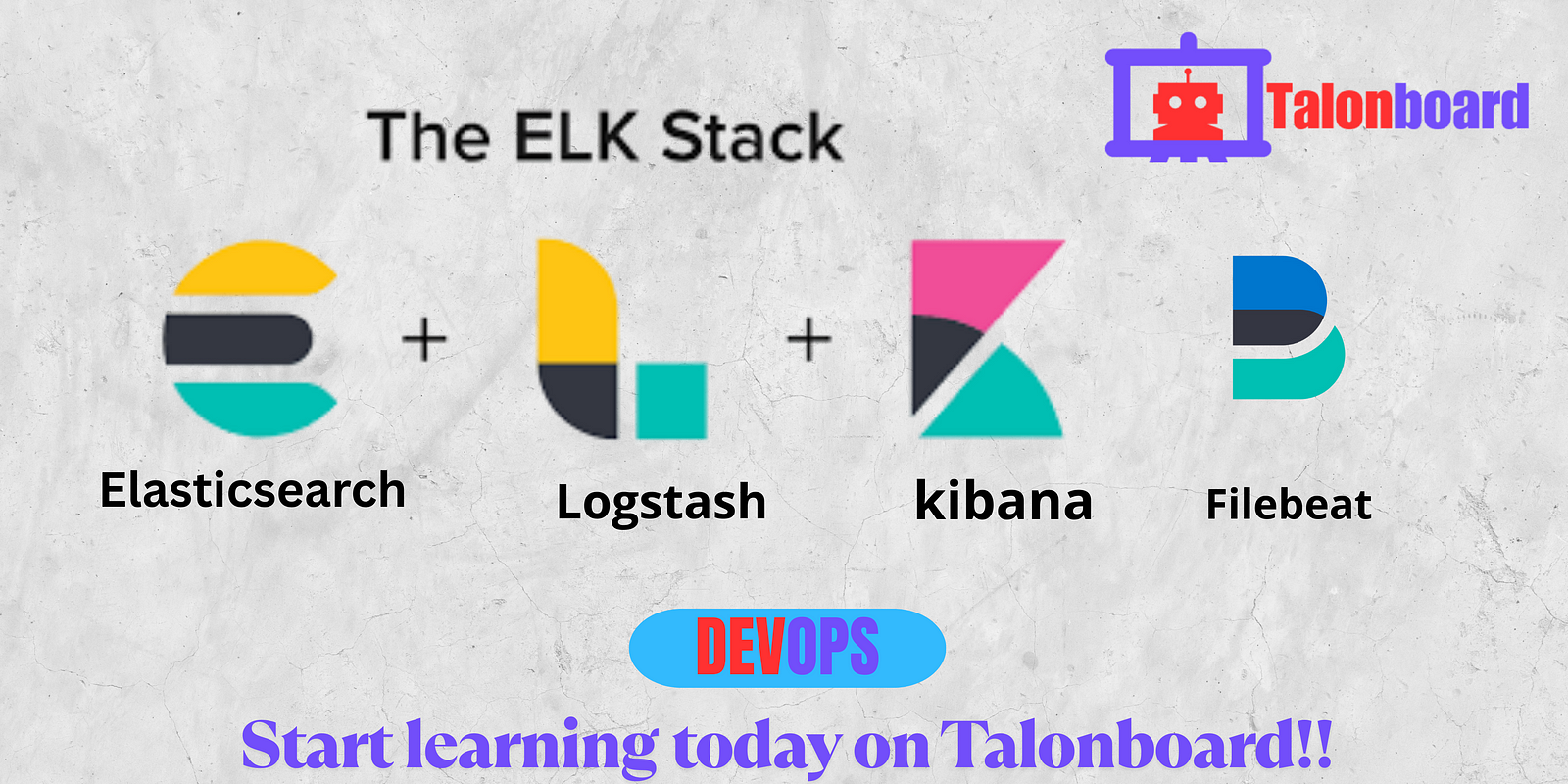
Follow the stories of academics and their research expeditions
Here’s a complete DevOps documentation for configuring the ELK Stack and monitoring a Java application on AWS. This includes setting up Elasticsearch, Logstash, Kibana, and Filebeat, then integrating with a Java app hosted on an EC2 instance.
To deploy and configure the ELK Stack (Elasticsearch, Logstash, Kibana) on AWS EC2 instances, and use Filebeat to ship logs from a Java application for centralized monitoring and analysis.
[ Java App on EC2 ] ---> [ Filebeat ] ---> [ Logstash ] ---> [ Elasticsearch ] ---> [ Kibana Dashboard ]
AWS Account
2–3 EC2 Instances (Ubuntu 20.04 preferred)
1 for ELK Stack
1 for Java App
Open ports:
Elasticsearch: 9200
Kibana: 5601
Logstash: 5044 (for Filebeat input)
Java application with logs written to file (e.g., app.log)
IAM roles (if using AWS services like CloudWatch in future)
Security Group to allow communication between instances
Launch 2 EC2 Ubuntu instances:
Instance A: ELK Stack (t3.medium or higher)
Instance B: Java App
Update packages:
sudo apt update && sudo apt upgrade -y
wget -qO - https://artifacts.elastic.co/GPG-KEY-elasticsearch | sudo apt-key add -
sudo apt install apt-transport-https
echo "deb https://artifacts.elastic.co/packages/7.x/apt stable main" | sudo tee /etc/apt/sources.list.d/elastic-7.x.list
sudo apt update && sudo apt install elasticsearch -y
Edit config:
sudo nano /etc/elasticsearch/elasticsearch.yml
Set:
network.host: 0.0.0.0
discovery.type: single-node
Start service:
sudo systemctl enable elasticsearch
sudo systemctl start elasticsearch
Test:
curl http://localhost:9200
sudo apt install logstash -y
Create input config:
sudo nano /etc/logstash/conf.d/beats-input.conf
input {
beats {
port => 5044
}
}
Create filter (optional):
sudo nano /etc/logstash/conf.d/logstash-filter.conf
filter {
grok {
match => { "message" => "%{TIMESTAMP_ISO8601:timestamp} %{LOGLEVEL:level} %{GREEDYDATA:log_message}" }
}
}
Create output config:
sudo nano /etc/logstash/conf.d/logstash-output.conf
output {
elasticsearch {
hosts => ["http://localhost:9200"]
index => "java-app-logs"
}
}
Start Logstash:
sudo systemctl start logstash
sudo systemctl enable logstash
sudo apt install kibana -y
Edit config:
sudo nano /etc/kibana/kibana.yml
Set:
server.host: "0.0.0.0"
elasticsearch.hosts: ["http://localhost:9200"]
Start Kibana:
sudo systemctl start kibana
sudo systemctl enable kibana
Access Kibana:
Visit http://
Assuming the Java app logs to /var/log/java-app/app.log
Install Filebeat:
curl -L -O https://artifacts.elastic.co/downloads/beats/filebeat/filebeat-7.17.10-amd64.deb
sudo dpkg -i filebeat-7.17.10-amd64.deb
Edit config:
sudo nano /etc/filebeat/filebeat.yml
Update:
filebeat.inputs:
- type: log
enabled: true
paths:
- /var/log/java-app/app.log
output.logstash:
hosts: [":5044"]
Enable and start:
sudo systemctl enable filebeat
sudo systemctl start filebeat
Test:
sudo filebeat test output
Go to Kibana → Management → Index Patterns
Create an index pattern: java-app-logs*
Choose @timestamp as the time filter
Go to Discover tab to view incoming logs
Optional: Create Dashboards and Visualizations
Use Metricbeat to monitor system metrics (CPU, RAM) of the Java EC2
Secure ELK stack with SSL and authentication using Nginx reverse proxy or Elastic X-Pack
Configure alerts in Kibana using Watcher or Elastic Alerting
Centralize logs from multiple Java instances
Ship logs from Dockerized apps using Docker logging drivers
| Component | Purpose |
|---|---|
| Elasticsearch | Storage & search engine |
| Logstash | Log processing & filtering |
| Kibana | Visualization & dashboards |
| Filebeat | Lightweight log shipper (agent) |
| Java App | Log generation source |
Sun, 20 Jul 2025
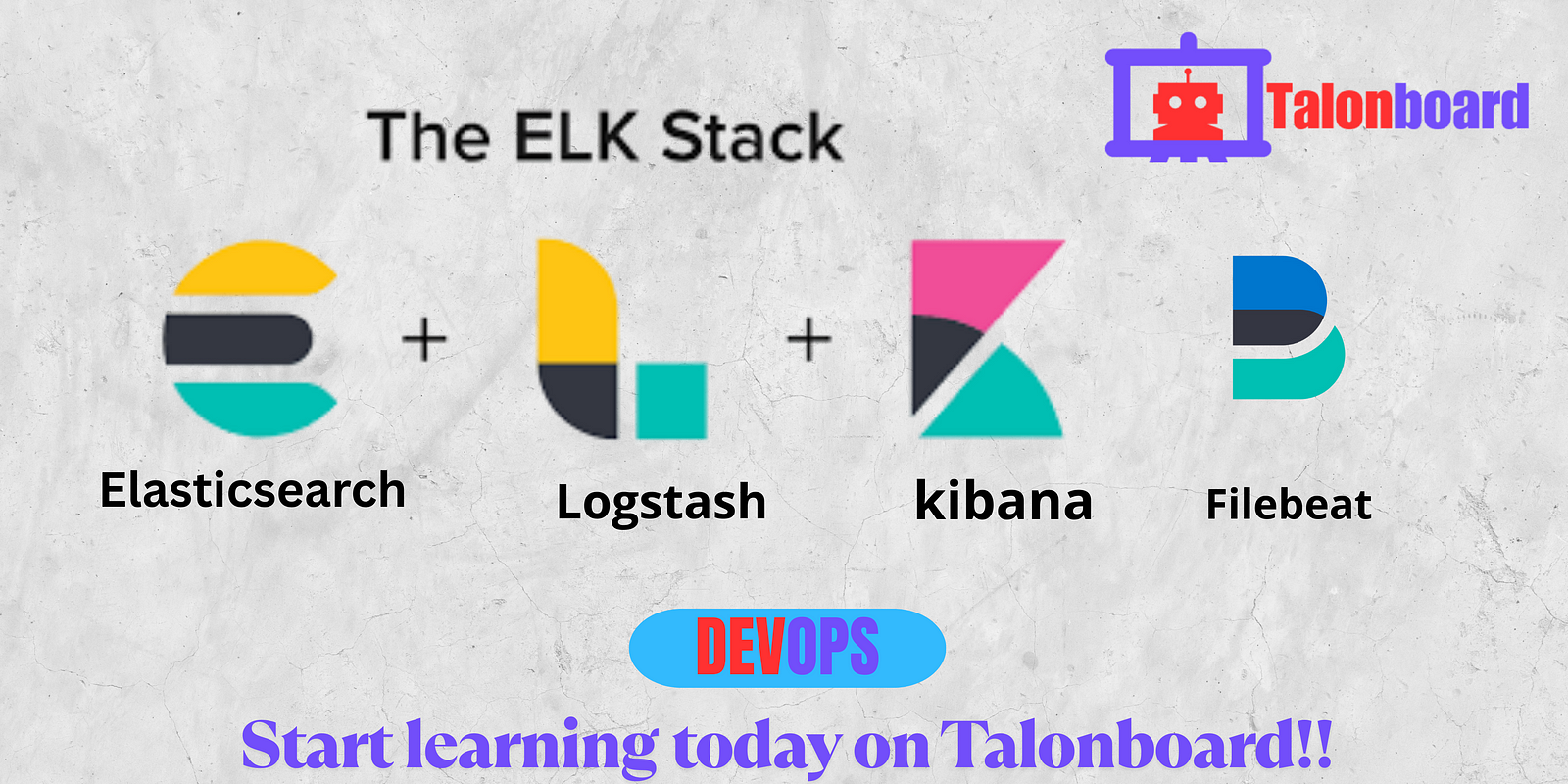
Leave a comment