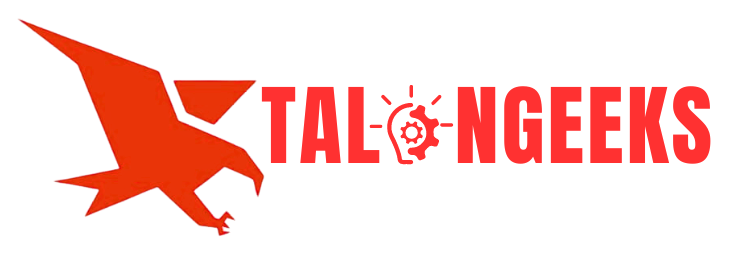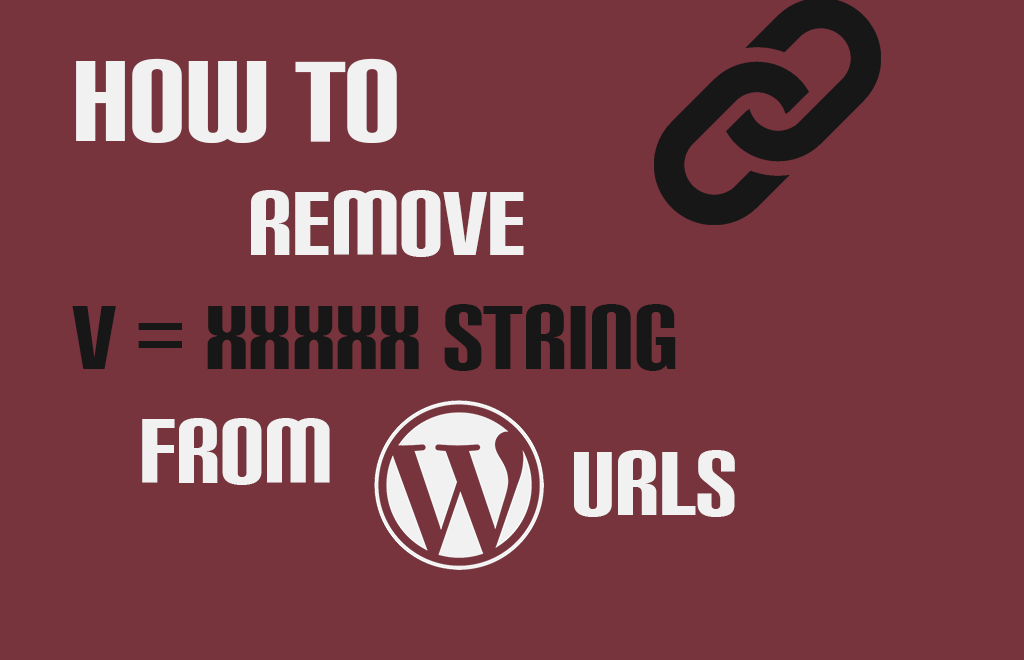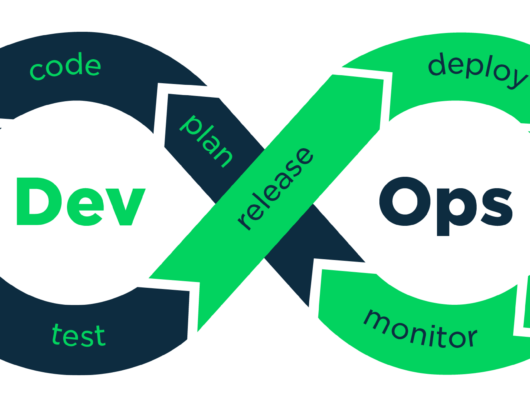Why Are You Seeing v=XXXX String in Your WordPress URLs?
This string appears on websites running an online store using WooCommerce. It is not a bug or an error, but an actual feature of the WooCommerce plugin.

The purpose of this string is to help WooCommerce calculate tax and shipping based on a user’s geographic location. The string helps make the feature compatible with WordPress caching plugins like WP Super Cache or W3 Total Cache.
However, if you don’t need to calculate shipping and taxes based on different locations, then you probably accidentally enabled this feature.
Let’s take a look at how to easily disable it and remove the random v=xxxxxx strings from your WordPress URLs.
Removing v=xxxx String From WordPress URLs
First, you need to log in to your WordPress admin area and head to the WooCommerce » Settings page.
In the General tab, you need to scroll down to the ‘Default customer location’ option.
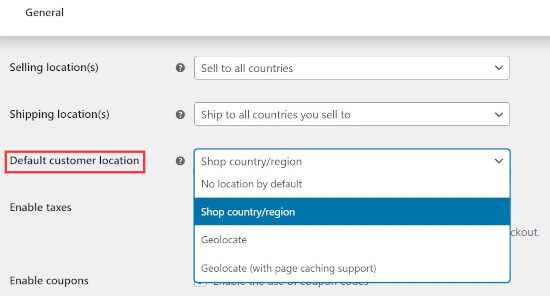
It will be set to ‘Geolocate (with page caching support)’. You need to change it to either ‘No location by default’ or ‘Shop country/region’.
Finally, don’t forget to click on the ‘Save Changes’ button to store your settings.
If you are using a caching plugin, then you will need to clear your WordPress cache. After that, you can visit your website, and the geolocation string will disappear from your WordPress URLs.
How to Geolocate Default Location Without the URL String
You may also want to enable the ‘Geolocate’ setting to charge your customers shipping and taxes according to their locations. This will not show the v=xxxx string in your WordPress URLs.
Simply select the ‘Geolocate’ option in the ‘Default customer location’ dropdown.
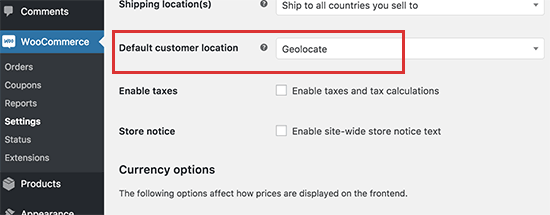
Keep in mind that this option is not compatible with static caching plugins. Plus, it will show incorrect shipping and tax information to users due to a previously-cached page.
Running WooCommerce without caching is not recommended because it will slow down your site’s speed and performance.
If you need to use Geolocate to calculate shipping and taxes on the fly, then for the time being, you will have to tolerate the ugly v=xxxx string in your WordPress URLs.
For more details, please see our guide to geolocation targeting in WooCommerce.
Frequently Asked Questions (FAQs) About the V=XXXX String in WordPress URLs
Here are some of the most frequently asked questions about the v=xxxx string and geolocation in WooCommerce.
What is the v=xxxx string in WordPress?
WooCommerce creates the v=xxxx string to automatically calculate shipping and taxes for your customers around the world. The string is necessary if you are using a caching plugin on your WordPress website.
How do I use geolocation in WooCommerce?
To use geolocation in WooCommerce, you will need to go to WooCommerce » Settings » General and choose either ‘Geolocate’ or ‘Geolocate (with page caching support)’ from the ‘Default customer location’ dropdown.
Keep in mind that choosing ‘Geolocate (with page caching support)’ will add the v=xxxx string to your WordPress URLs. Additionally, selecting ‘Geolocate’ will not work if you are using a WordPress caching plugin.
How do I change my WordPress permalinks?
To set an SEO-friendly permalink structure for your WordPress website, you need to go to Settings » Permalinks. Here, we recommend that most sites choose the ‘Post name structure’ setting or create a ‘Custom’ structure.
For more details, please see our guide to SEO-friendly URL structures in WordPress.
If you liked this article, then please subscribe to our YouTube Channel for WordPress video tutorials. You can also find us on Twitter and Facebook.